uniapp实战仿写网易云音乐(二)—promise接口请求的封装和主页功能的实现,组件封装
创始人
2024-04-22 14:29:46
0次
文章目录
- 前言
- promise请求接口的封装
- 主入口功能的实现:
- 推荐歌单模块
- 新碟新歌模块
- 精选视频模块
- 最后
前言
本篇文章继续完成上篇文章的部分,主要实现prromise接口的封装和首页主入口的实现
promise请求接口的封装
在上篇文章中请求我们是这样写的:
methods: {getBanner() {uni.request({url: 'http://localhost:3000/banner',method: 'GET',success:(res)=>{this.swiper = res.data.banners;}})}
}
但实际开发中,接口非常多,这样又不方便管理,所以我们通常会进行接口的封装
先新建util文件夹中request.js文件,在文件中进行promise的封装:
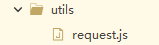
封装里面的状态码根据实际情况写,我这里写简单写了几个
/*** 请求组件封装* @param {Object} url 请求地址 /banner* @param {Object} data 请求参数* @param {Object} method 请求的方法* @param {Object} contentType 请求内容类型 1=json 2=form*/
function request({url, data, method="GET", contentType=1}) {let header = {'content-type': contentType === 1 ? 'application/json' : 'application/x-www-form-urlencoded'}let baseUrl = "http://localhost:3000";return new Promise((resolve, reject)=>{uni.request({url: baseUrl + url,data,method,header,success: (res) => {if (res.statusCode === 200) {//请求成功resolve(res.data);} else if (res.statusCode === 401) {uni.showToast({icon: 'none',title: "未登录或登录状态已超时",duration: 1500});} else if (res.statusCode === 405) {uni.showToast({icon: 'none',title: "请求方法错误",duration: 1500});} else {uni.showToast({icon: 'none',title: "请求错误:" + res.statusCode,duration: 1500});}},fail: (err) => {console.log("err:", err)uni.showToast({icon: 'none',title: err.errMsg,duration: 1500});reject(err);}})})
}
export default {request}
然后我们可以新建api文件夹新建index.js文件在里面进行api的封装
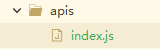
import request from "@/utils/request.js"//轮播请求接口
export function apiGetBanner(data) {return request.request({url: '/banner',method: 'GET',data})
}
封装之后,在我们需要的页面就可以直接引入api进行使用,例如:
主入口功能的实现:
下面来实现这一块的内容,首页的主入口部分

这一块的内容基本不会改动,所以直接用图片样式进行编写
这主要是把本地的图片渲染出来,css部分直接用flex布局拿很简单。
{{item.name}} 推荐歌单模块
推荐歌单这块直接抽离成一个组件进行编写
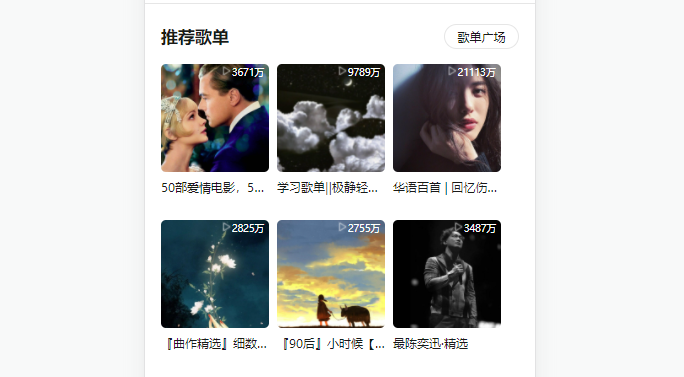
在components文件夹下新建文件,编写歌单的组件
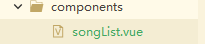
css样式我就不贴了,主要是写好组件,然后定义props接受父组件传过来的值
{{title}}歌单广场 {{item.name}} {{item.playCount}} 在父组件中:
进行数据的请求,这里需要把请求数据中的播放量进行一个格式化
//推荐歌单
getRecommendSongs(){const params = {limit: 6}apiGetRecommendSongs(params).then(res => {//格式化播放量数据const formatCount = data=>{let tmp = data;if (data > 10000) {tmp = (parseInt(data/10000) + '万');}return tmp}this.recommendSongs = res.result;//格式化this.recommendSongs.forEach(item => {item.playCount = formatCount(item.playCount);})})
},
新碟新歌模块
这一块要实现一个可以点击切换的效果:
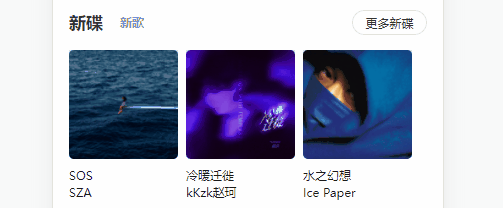
新碟 新歌 更多新碟 更多新歌 {{item.name}} {{item.artist.name}} 这里就是通过点击切换判断是新歌还是新碟,然后进行请求数据
// 切换新碟新歌
switchTab(type) {this.newType = type;// 设定开始start和结束end的位置let temp = {s: type == 1 ? 0 : 3, e: type == 1 ? 3 : 6}this.latestAlbum = this.latestTempAlbum.slice(temp.s, temp.e);
},
//新碟新歌 把前3首歌--新碟 后3首--新歌
getLatestAlbum() {apiGetTopAlbum().then(res=>{//将所有的数据暂存在临时变量中this.latestTempAlbum = res.albums;//取前3个作为第一类的数据展示this.latestAlbum = res.albums.slice(0, 3);})
},
精选视频模块
视频这款暂时做了封面,没有做视频播放功能,直接渲染封面:
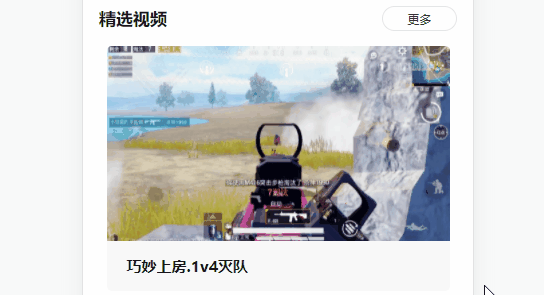
精选视频更多 {{item.title}} //精选视频getRelatedVideo() {const params = {id: 32154 //根据资源id查询}apiGetRelatedVideo(params).then(res=>{// console.log(res)this.relatedVideo = res.data;})}
最后
到此首页基本实现了
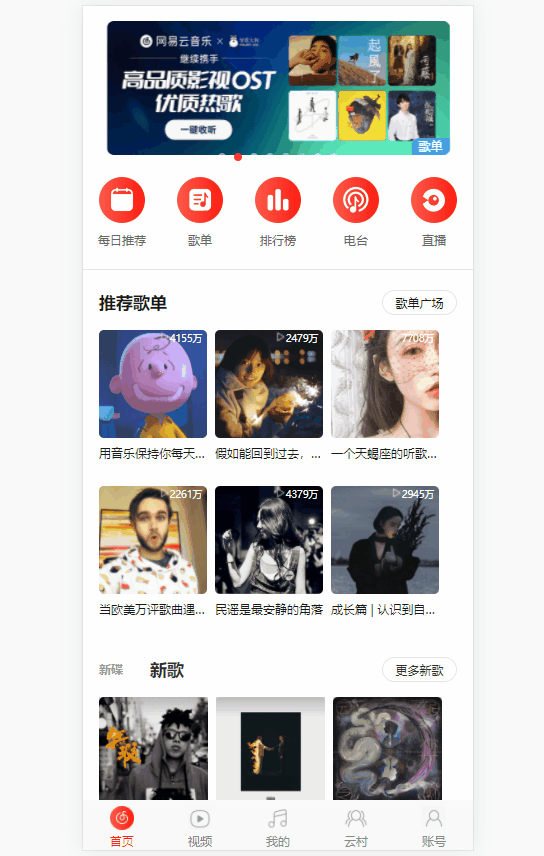
后续会继续完成其他页面,持续更新,感兴趣可以订阅本专栏

相关内容
热门资讯
电视安卓系统哪个品牌好,哪家品...
你有没有想过,家里的电视是不是该升级换代了呢?现在市面上电视品牌琳琅满目,各种操作系统也是让人眼花缭...
安卓会员管理系统怎么用,提升服...
你有没有想过,手机里那些你爱不释手的APP,背后其实有个强大的会员管理系统在默默支持呢?没错,就是那...
安卓系统软件使用技巧,解锁软件...
你有没有发现,用安卓手机的时候,总有一些小技巧能让你玩得更溜?别小看了这些小细节,它们可是能让你的手...
安卓系统提示音替换
你知道吗?手机里那个时不时响起的提示音,有时候真的能让人心情大好,有时候又让人抓狂不已。今天,就让我...
安卓开机不了系统更新
手机突然开不了机,系统更新还卡在那里,这可真是让人头疼的问题啊!你是不是也遇到了这种情况?别急,今天...
安卓系统中微信视频,安卓系统下...
你有没有发现,现在用手机聊天,视频通话简直成了标配!尤其是咱们安卓系统的小伙伴们,微信视频功能更是用...
安卓系统是服务器,服务器端的智...
你知道吗?在科技的世界里,安卓系统可是个超级明星呢!它不仅仅是个手机操作系统,竟然还能成为服务器的得...
pc电脑安卓系统下载软件,轻松...
你有没有想过,你的PC电脑上安装了安卓系统,是不是瞬间觉得世界都大不一样了呢?没错,就是那种“一机在...
电影院购票系统安卓,便捷观影新...
你有没有想过,在繁忙的生活中,一部好电影就像是一剂强心针,能瞬间让你放松心情?而我今天要和你分享的,...
安卓系统可以写程序?
你有没有想过,安卓系统竟然也能写程序呢?没错,你没听错!这个我们日常使用的智能手机操作系统,竟然有着...
安卓系统架构书籍推荐,权威书籍...
你有没有想过,想要深入了解安卓系统架构,却不知道从何下手?别急,今天我就要给你推荐几本超级实用的书籍...
安卓系统看到的炸弹,技术解析与...
安卓系统看到的炸弹——揭秘手机中的隐形威胁在数字化时代,智能手机已经成为我们生活中不可或缺的一部分。...
鸿蒙系统有安卓文件,畅享多平台...
你知道吗?最近在科技圈里,有个大新闻可是闹得沸沸扬扬的,那就是鸿蒙系统竟然有了安卓文件!是不是觉得有...
宝马安卓车机系统切换,驾驭未来...
你有没有发现,现在的汽车越来越智能了?尤其是那些豪华品牌,比如宝马,它们的内饰里那个大屏幕,简直就像...
p30退回安卓系统
你有没有听说最近P30的用户们都在忙活一件大事?没错,就是他们的手机要退回安卓系统啦!这可不是一个简...
oppoa57安卓原生系统,原...
你有没有发现,最近OPPO A57这款手机在安卓原生系统上的表现真是让人眼前一亮呢?今天,就让我带你...
安卓系统输入法联想,安卓系统输...
你有没有发现,手机上的输入法真的是个神奇的小助手呢?尤其是安卓系统的输入法,简直就是智能生活的点睛之...
怎么进入安卓刷机系统,安卓刷机...
亲爱的手机控们,你是否曾对安卓手机的刷机系统充满好奇?想要解锁手机潜能,体验全新的系统魅力?别急,今...
安卓系统程序有病毒
你知道吗?在这个数字化时代,手机已经成了我们生活中不可或缺的好伙伴。但是,你知道吗?即使是安卓系统,...
奥迪中控安卓系统下载,畅享智能...
你有没有发现,现在汽车的中控系统越来越智能了?尤其是奥迪这种豪华品牌,他们的中控系统简直就是科技与艺...
